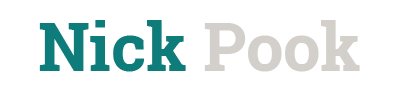Nick's Knowledge Quest
Checkpoint and module reviews are a common item that are created in Storyline. Gamifying a boring, simple quiz can be a great way to get a learner more invested in the review process.
This is a generic game show how style review or quiz game that can easily be adapted and implemented into any course. Leveraging skills from my Media Arts and Game Development degree, I gamified a simple multiple choice quiz into an easily customizable, interactive, review activity for learners. The points, categories, questions, answers, and more are all set as variables so you only need to use the companion Google Sheet to generate some JavaScript code, that will configure the 160+ options for the game. The goal was a quickly customizable game that didn't require you to edit multiple different text boxes and logic triggers just to change the point values or update questions.
Project Features
The majority of the project is generated on the fly based on the values of the variables. For example, the main question board (pictured left below) is generated when the project loads. It loads in the point values and question categories on the fly. The project also only has one multiple-choice question slide (pictured right below), and the content is filled in depending on what question the user selects.


The game also features a randomized "Double Trouble" question that allows the player to receive double the point value but, the player does not get the multiple-choice options. These questions are automatically randomly selected as part of the project and will be different each time the game is loaded. This can be configured on or off from the companion configuration Google Sheet. The possible score will adjust accordingly if a double trouble question is answered correctly. This may result in an increase over the original highest possible score.
Outside of the questions, possible answers, and explanations for each possible answer, the game has some configuration variables. Some of the configuration options are, the point values, the name of the game, the name of the host character, and the category names. Again, these are set in the companion configuration sheet and loaded with one simple JavaScript trigger when the project loads.
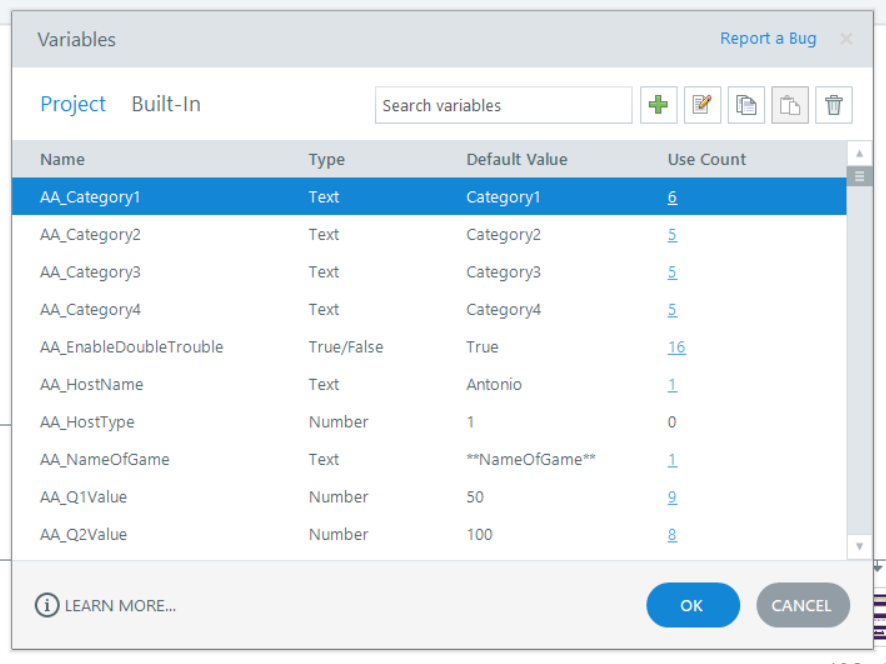
Live Demo
This demo has been loaded with some generic trivia questions. Since the purpose of the demo is to show the different functionality in action, this demo was modified to streamline some of the randomness and allow for a more predictable path through the game. With that in mind, a couple of notes to be aware of...
- In multiple-choice questions, the "pink" answer is always correct.
- Double-trouble questions are limited to a question in the first category (column). This was done to provide an easier way to trigger it while still showcasing the "randomness" factor.
- Pressing the "F9" key or "FN" plus "F9" keys on your keyboard (depending on the options on your keyboard) will open a variable debug menu that allows you to see all of the variables in the project, the current value of the variable, as well as manipulate them on the fly without reloading the project.
- The main question board will display a "Reset" button in the top right corner. This button will exit and reload the project file for easily resetting the demo.
If you prefer to view the demo as a PDF to get a birds eye view of the overall structure, use the Demo PDF button to the right.