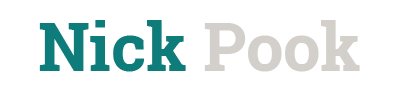Click here for a full project explanation.
***This content was intended to be displayed in an LMS. Each horizontal line and major header represents a different page inside of the LMS.***
What Students Want - Start Here
Based on feedback from UW-Whitewater students, these are four things students want to see in your Canvas course. Follow along as Shane Degen from the UW-W LTC walks you through each of the four things and how they can work in Canvas. Each item has been given its own section.
The four things and sections are-
- Matching Syllabus and Gradebook
- Content Layout
- Using the Student Calendar
- Utilize “Assignment” and “Quiz” description sections.
Each section has some video component, a couple "Tips & Tricks" to remember from the section, and (in some cases) links to the Canvas community forums on how certain features are designed to work.
Throughout the videos, Shane will reference some demo and sample content. All of that content can be found and accessed here - "insert link to demo content here"
Matching Syllabus and Gradebook
Students want clarity, and having the grade book line up with the syllabus can provide that clarity. The graded parts of your course all live in the “Assignments” section of the course and are automatically displayed in the syllabus section.
Tips and Tricks-
- Order your "Assignments" section the same way you have your syllabus
- Make sure the names of assignments and exams match. If your syllabus says "Final Exam", the Assignment group should be called "Final Exam" and not "Final" or "Exams".
Learn-
- Setting up assignment groups in your Canvas course (Links to an external site.)
- Setting up the syllabus in your Canvas course
Content Layout
Laying out content in chronological order gives more clarity to students. They start at the top and work their way down the list.
Tips and Tricks-
- Some instructors may organize content by week. Others may do it by module or unit. If a module or unit takes more (or less) than a week to complete, that is fine.
- Organize content in each module in the order you want them to go through it. For example, start with any readings followed by a slide deck, then a discussion or assignment, and finally the assessment. Use whatever order is appropriate for your course and content.
- Not possible for some courses. Use your expertise to apply these ideas to your specific situation.
The Student Calendar
The calendar allows for all the course “to do” content in one place. It provides multiple viewing options to filter what content is shown. The calendar and to-dos can sync to a student's personal device calendar and provide push notification reminders of upcoming due dates. You have multiple ways to change and update due dates as your class progress.
Tips and Tricks-
- "Due" is a graded item and “to-do” is a to-do item for students.
- You can only assign a date to Assessments and Pages.
Learn-
The Canvas Calendar (Links to an external site.)
Assessment and Quiz Descriptions
Utilizing the description section of assignments and quizzes can help make sure students have the correct information when they need it to complete the task at hand.
Tips and Tricks-
- If you already have a document with the assignment instructions, provide a brief summary and link back to that document in the assignment subscription section.
- For quizzes, this is a great space to remind students about expectations for the quiz. Things like are they allowed to use notes? Can This be taken with a friend?
Learn-
What Students Want - Wrap Up
As Shane said in the intro, not every student is the same and has different preferences and expectations. These four practices are not a one size fits all solution, and you should use your judgment and subject expertise when building your course.